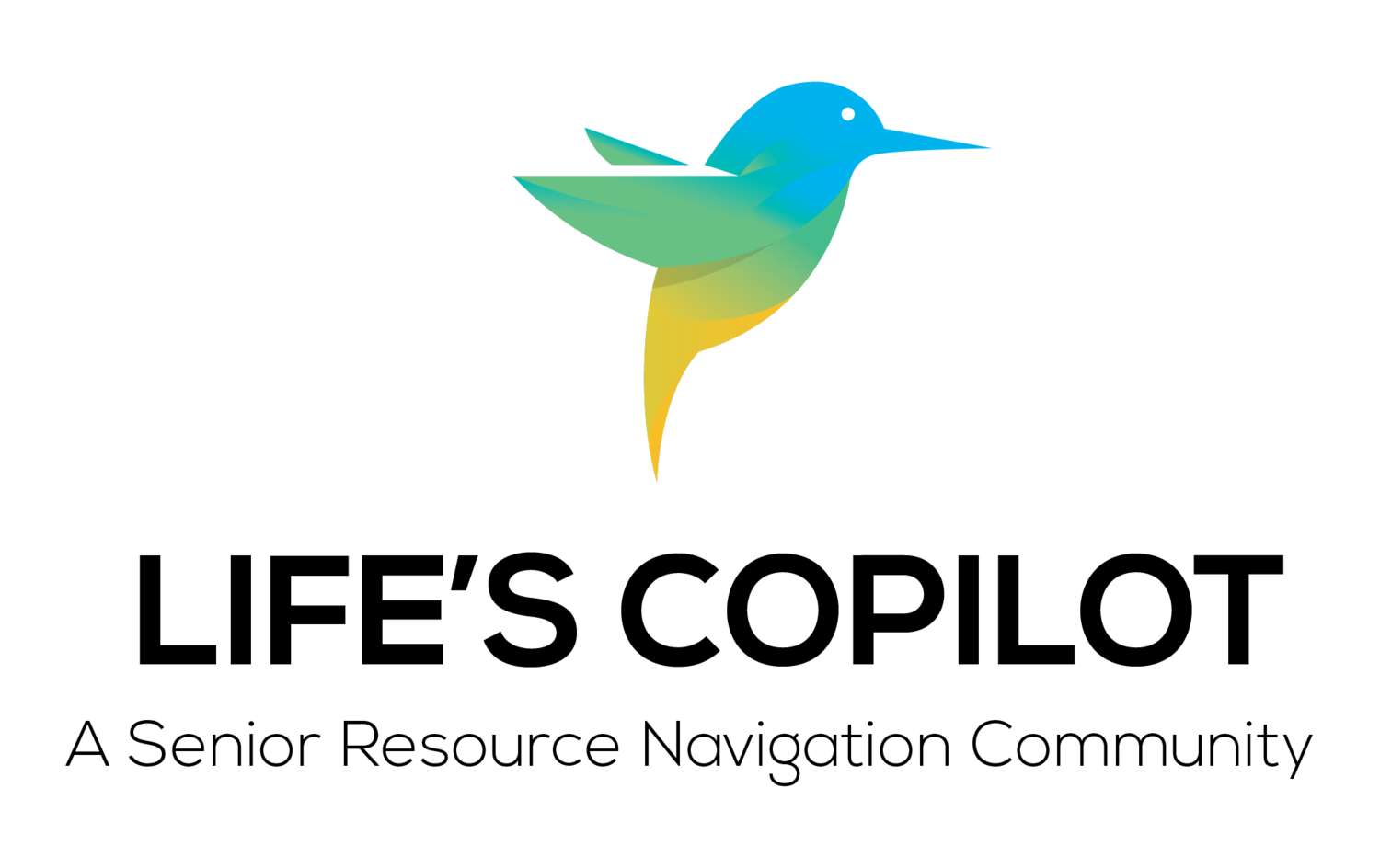7 Steps for More Online Privacy and Control
Written by: Julia Von Bargen | guardwhatmatters@gmail.com | IDShield
Steps that can help you to be in control of your online privacy!
Step One: Delete the accounts you don’t use.
Step Two: Delete apps you don’t use from your phone.
Before you delete an app, make sure to first delete any associated account you may have created alongside it. To remove the app once that’s done:
Android™1
• Open the Play Store.
• Tap the hamburger menu in the top-left corner.
• Tap My Apps & Games > Installed > Alphabetical, and change it to Last Used. For any app you don’t use anymore, tap the name of the app, and then tap Uninstall to get rid of it.
iPhone®2
• Head to Settings > General > iPhone Storage, to find a list of all your apps, organized by size. This section also lists the last time you used an app. If it’s been a while, there’s likely no good reason to keep it around.
• Tap the app, and then tap the Delete App button.
• While you’re at it, now’s a good time to give the remaining apps a privacy audit to make sure they don’t have permissions they don’t need. Here’s how to do so on Android and iPhone.
Step Three: Audit third-party app access.
If you use a social media account to log in to a service (like logging in to Strava with a Google account), you access social media accounts through third-party apps (like Tweetbot), or you use a third-party app to access data like calendars or email, it’s worth periodically checking those accounts to remove anything you don’t need anymore. By regularly reviewing app usage, you can gain more control over your data.
All the major tech companies offer tools to see which apps you’ve granted access to your account. Go through and revoke access to apps and services you no longer use:
Facebook3
Click the dropdown arrow in the top right, then select Settings and Privacy> Settings > Apps and Websites. This includes apps you’ve granted access to Facebook, and apps you use your Facebook account to log in to.
Go through and remove anything here you don’t recognize or no longer need.
Google™4
Log in to your Google account, and then head to the Security page (or click your profile picture > Manage Your Google Account > Security).
Click on Manage Third-Party Access, and then remove access to any apps you do not use.
On this page, you can also see any third-party services you’ve used your Google account to sign in to. Click any old services you no longer need, and then Remove Access.
You can also check on app-specific passwords. Head back to the security page, then click App Passwords, log in again, and delete any apps you no longer use.
...to read the full article (with pictures), go to https://bit.ly/2QHBvfA